|
|
|
||||||||
| 경고! 게시물 작성자의 사전 허락없는 메일주소 추출행위 절대 금지 |
|
Language Support
-------------------------------------------------------------------------------- ChromaCoding: Create ChromaCoding lexers to provide syntax coloring for any programming language or modify existing lexers to meet your special coding needs. Regular expressions give you flexibility in identifying the code to be colored. Embedded Language ChromaCoding: Color programming languages that are embedded in other programming languages (e.g. JavaScript in an HTML file). Differentiate sections of different embedded languages within files of a particular type, making the embedded sections easy to find and read. HTML Support: Edit HTML files in WYSIWYG or code views. Perform special HTML editing tasks with the built-in HTML toolbar available at the top of the WYSIWYG viewer. Format or beautify HTML code. Quickly add graphics, tables and links to the WYSIWYG view of your HTML file. Use the Web Files project filter on Project|Properties|Filters to group web-related files together in the Project tab of the Project Window, providing easy access during development. Override File Extension: Select an extension from the Extension Override combo box on the Document/Window Manager|General dialog to override the file type of the current file (highlighted in the Document/Window List). This allows CodeWright to treat the current file as if it has the selected extension (e.g. for coloring or beautification), rather than its actual extension. This is especially useful if the file has no extension or the file's extension is not commonly used for the language. To alias all files of a given file type to another extension, use the Map Type To button on the Tools|Customize|Language dialog. View Themes: Store named sets of colors, fonts, rulers, and other window attributes. Associate different View Themes with individual windows, with all windows, or with windows containing files of a particular file type extension (e.g. *.TXT, *.C, *.HTML, etc.). Easy access to a color palette makes setups easy to customize. XML Support: Display XML code in a Source Code View, Split Window View, Browse View or formatted XSL Transformation View. From the Split Window View, quickly access and edit sections of XML code in the Hierarchy or Code View pane. Right-click within the Hierarchy to add or delete an element row, save changes, refresh the hierarchy, or go the corresponding location in the Code View. Collapse the XML view to display only what you need to see. Format or beautify XML code. Use the XML Files project filter on Project|Properties|Filters to group XML-related files together in the Project tab of the Project Window, providing easy access during development. Use built-in XML and XSL templates or add custom templates to make quick work of XML development. 관련 글 리스트
|
|||||||||||||||||||||||||||||||||||||||||||||||||||||||||||||||||||||||||||||||
| Copyright © 1999-2015, borlandforum.com. All right reserved. |
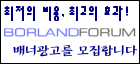
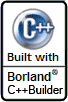
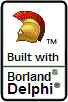





볼랜드 제품 중에 웹에디터는 없답니다.